Adding a new environment
Before you start deploying a package to an environment you will need to add the environment to Deployer.
In order to do that navigate to Environments >> New environment
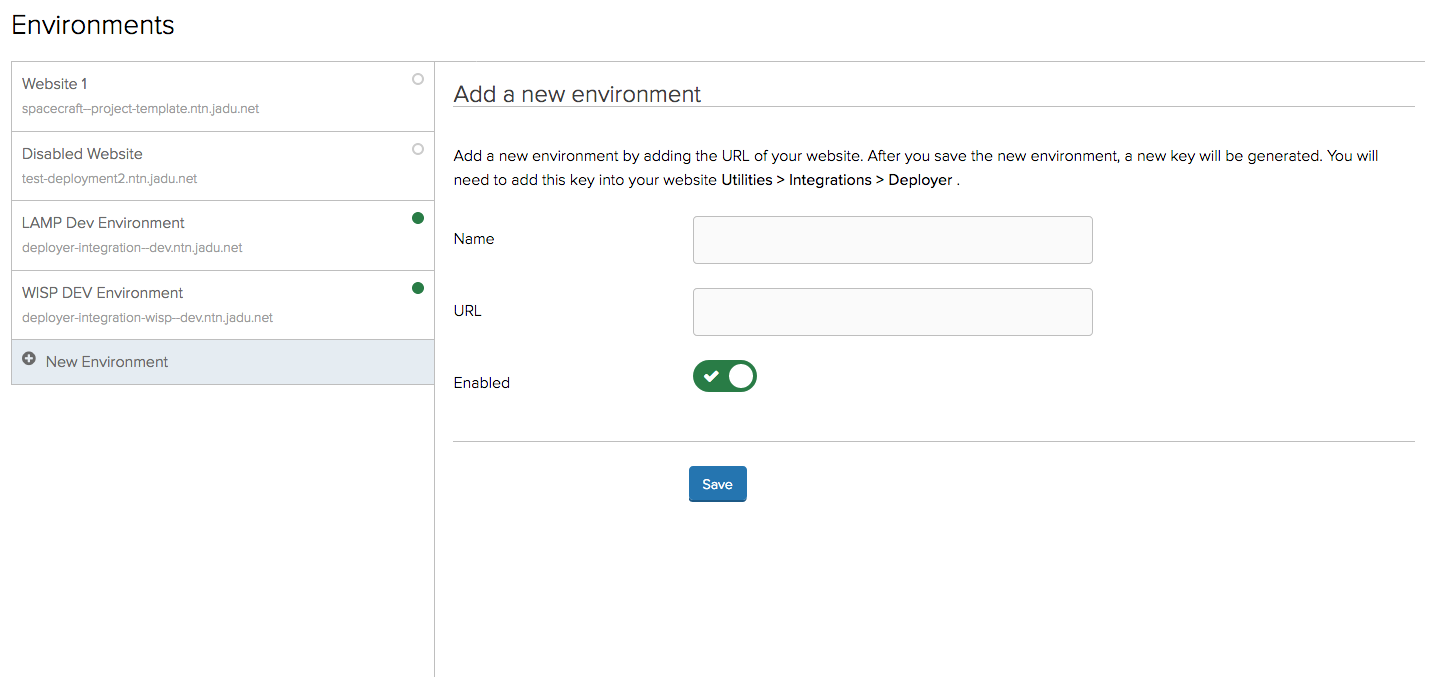
- Add a unique name to identify this environment. Example: DEV server, UAT server etc
- Add the URL of this environment
- Click Save
After the environment was saved, a unique key will be generated for this environment.
The generated key will need to be added in the environments control center:
- Navigate to the environment control center and log in as an administrator
- Navigate to Utilities >> Integrations and search for Deployer automation. If you can't find the integration, make sure that you have administrator privileges and that the environment has the integration installed
- Add the API key that was generated in deployer and click Save
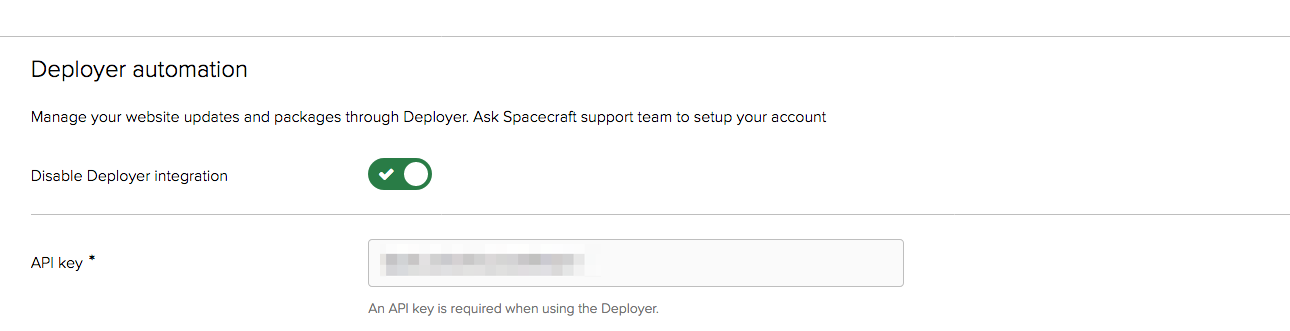
Upon saving the API key, the integration will make an attempt to connect with Deployer. If the environment has access to connect to Deployer and the environment in enabled in Deployer then a success message will appear.
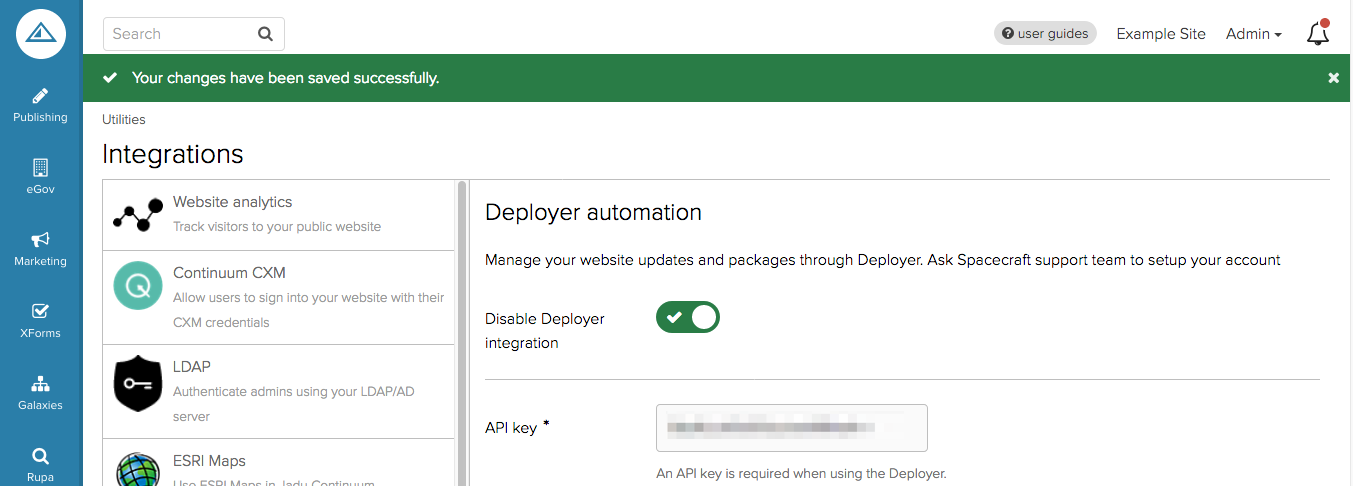
After successfully saving the API key in Control Center you can view the enabled environment in Deployer:

The environment is now ready to receive deployment requests